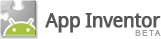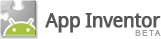CS Principles
This activity addresses the concepts that computing fosters
creation of artifacts and computing fosters creative
expression. It focuses, in part, on the following learning
objectives:
- 1: The student can use computing tools and techniques to create artifacts.
- 3: The student can use computing tools and techniques for creative expression.
Introduction
In this course you will maintain an on-line portfolio of your
work -- homework assignments, issue essays, and creative projects.
There are lots of good reasons for maintaining a portfolio:
- Sharing is good. It is an important part of the culture of the free software and open source software movement.
- Writing up your work will help you remember how to do things and you'll have a ready-at-hand repository to refer back to in case you forget how to do something.
- You can continue to work on your projects after the course ends.
- You can share work from your portfolio with your friends and family.
In this assignment you will create a website on Google Sites where you will
store and maintain your portfolio. You'll need a gmail account to do this exercise.
Here is a nice example of
a student portfolio from last semester.
The Google Sites Tutorial
Create your personal portfolio by working through
the Google Sites
Tutorial.
Design and Organization of your Portfolio
Feel free to personalize your portfolio by choosing your own theme
and adding whatever personal content you like, bearing in mind that
you will be sharing your site publicly.
However, your site should have the following basic organization:
- A name such as Ralph Morelli's CPSC 110 Portfolio
- Under the more options tab, select everyone in the world can view this site.
- A home page with a brief blurb about you and a photograph. The photo doesn't necessarily
have to be a personal photo.
- A navigation bar with the following categories:
- Homework
- Creative Projects
- Issues
- Notes
Organizing Your Navigation Links
- Click Edit Sidebar on the left hand side of your homepage - located under the categories
- When the Manage Site page opens look for the Edit link next to Navigation (it should be in the middle of your screen). Click Edit
- A configure navigation box will appear. If you don't see a list of pages you have created then you must UNCHECK the box next to "Automatically organize my navigation"
- You should now be able to see all the pages you have created. If a page name is BOLD that means it is a category heading. Select a page name and use the arrows on the right to move the page up/down the list, right to become a subpage, or all the way left to make the page a category heading.
- If you created a page but don't see it listed, simply click Add Page at the bottom, find the page you want to add, and scroll down to click ok. Then use the arrows to place the page where you would like it to appear.
- When you are done organizing your pages, click Ok at the bottom, then click Save at the top.
Click Return to Site at the bottom or click the name of your site on the left hand side.
How to Handin This Homework
When your portfolio is set up, email its URL to me (ralph dot morelli @ trincoll dot edu).