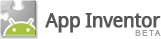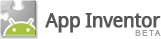CS Principles
This activity addresses the idea that computing is a creative
activity. It has the following learning
objective:
- 1: The student can use computing tools and techniques to create artifacts.
Introduction
In order to work together in a 2-person project, it will be
necessary to share source code, which includes all the
components and blocks that make up an App Inventor app. To share
code, you need to download a zip file of your project, which
can then be uploaded by your partner.
You might will also want to share a runnable version of an
app with friends who have Android phones. In that case you'll
be shaing an APK file, which is an Android package file.
To help facilitate sharing files, we'll store them in a special
folder on our portfolio's.
Create a File Cabinet Page: Login in to your Portfolio and
create a new page (tab on the top right). Select the File
Cabinet. Name your page something like MyApps. You might
also want to add that page to your Navigation Bar, by choosing
Edit sidebar.
Sharing Your Source Code
In order to work together in a 2-person project, it will be
necessary to share source code, which includes all the
components and blocks that make up an App Inventor app.
- Download Your Project's Source Code: From within the App Inventor
Designer page, select "My Projects" and then checkmark the project you want
to share. Under the "More Actions" tab, choose "Download Source".

This will download a file named ".zip" (e.g.,
"HelloPurr.zip"). Save it on your desktop.
- Don't Unzip This File: If you are sharing it with a
partner, just email it, as is (not unzipped), to your partner. Your
partner should use the "My Projects > More Actions > Upload Source"
option to upload the Zip file.
- Upload the Zip File To Your Portfolio Page: Click on the
link to your MyApps (file cabinet) page and choose the Add
File. Then browse to your ZIP file and upload it.
- Your ZIP's URL: In order to link to your ZIP file you'll need
to know its URL (Uniform Resource Locator) for your file.
Assuming your file cabinet is named MyApps and your app
is named MyApp, your URL will
be: https://sites.google.com/site/yourportfolioname/MyApps/MyApp.zip.
Type carefully. It's case sensitive.
- Create a Link to Your ZIP File: To create a link to the ZIP file on
your Portfolio page, follow these steps:
- Click on edit page (tab on the top right).
- Highlight the text that you want to serve as the link text.
- Use the insert tab (top left) to insert a link. This will
bring up a dialog box.
- Select Existing Page and search for your file by
typing its name in the textbox and then choosing the correct file from the search
results.
- Alternatively, select Web address for your link and paste
the URL to your ZIP file into the URL text box. Make sure your URL is
spelled correctly. Then click "OK".
- You can also search for your file by typing its name in the
Existing page textbox and then the correct file from the search
results.
- Save your Portfolio page.
- Test that the link is correct by clicking on it -- the file should download to your computer.
Sharing Your App
This part shows you how to share your app with friends and others
who have Android phones. We will create an APK file that can be
downloaded to an Android phone. We'll upload that file to our
Portfolios. Your friends will be able to download the file and
install it on their Android phones.
- Create a File Cabinet Page: If you haven't already done so,
create a file cabinet page in your portfolio -- see instructions above.
- Package Your App for a Phone: When your app is finished
select the
Download to this Computer under the Package for Phone
tab. This will create what is called
an APK
file, an Android package file -- a file that is bundled
to be downloaded to an Android phone. If your app is named MyApp,
your APK file will be named MyApp.apk.
- Upload your APK File to Portfolio File Cabinet: Click on the
link to your MyApps page and choose the Add File. Then browse
to your APK file and upload it.
- Your APK's URL: In order to link to your APK file you'll need
to know its URL (Uniform Resource Locator) for your file.
Assuming your file cabinet is named MyApps and your app
is named MyApp, your URL will
be: https://sites.google.com/site/yourportfolioname/MyApps/MyApp.apk.
Type carefully. It's case sensitive.
- Create a Link to Your APK: To create a link to the APK on
your Portfolio page, follow these steps:
- Click on edit page (tab on the top right).
- Highlight the text that you want to serve as the link text.
- Use the insert tab (top left) to insert a link. This will
bring up a dialog box.
- Select Existing Page and search for your file by
typing its name in the textbox and then choosing the correct file from the search
results.
- Alternatively, you can select Web address for your link and
paste the URL to your APK file into the URL text box. Make sure your
URL is spelled correctly. Then click "OK".
- Save your Portfolio page.
- Test that the link is correct by clicking on it -- the file should download to your computer.
Downloading and Running an Android App
This step assumes you have already created an APK file for your app
and uploaded it to your portfolio. You need to know its exact URL. For
example, let's suppose your app's URL
is: https://sites.google.com/site/yourportfolioname/MyApps/MyApp.apk.
It also assumes your phone is set to accept non market apps. If not
go to Settings > Applications and make sure you have checked
the Unknown sources option:

- Download the APK File to Your Computer: Use the phone's
Browser to download the APK file -- i.e., simply type the app's URL
into the browser. For this to work you'll need to be connected to the
Internet by WiFi or you'll need to have a data plan on your phone.
If you type the correct URL into your browser, the phone will
download the APK file. The download icon will appear
in the status bar:

- Pull Down the Status Bar Menu: The status bar is like
a window shade. Pull it down to expose the following menu;

- Click on the APK file (the example here is WhereIsNorth.apk) and you'll be
prompted to install it:

Click ok to install the app and run it like any other app on your phone.
Creating a QR Code for Your App
This step assumes you have already created an APK file for your app
and uploaded it to your portfolio. You need to know its exact URL.
For example, let's suppose your app's URL
is: https://sites.google.com/site/yourportfolioname/MyApps/MyApp.apk.
We will create a 2-D bar code, a QR Code that will be
associated with your app's URL. You can them simply post the QR code
on your Portfolio. Your friends will then be able to use a bar
code reader app on their Android phones to download your app.
- Generate the QR Code Image: Go to the following
site, http://qrcode.kaywa.com/,
and paste your URL into the text box and click the "Generate" button.
This will generate a 2-d barcode image, as seen in this figure (click
to enlarge).

- Save the QR Image: Right click on the QR code image and
save this image to your desktop or somewhere. The default name for
the file will be something like "img.php" or "img.php.png". You'll
want to rename it to "myapp.png" or something similar. The file name
must have a ".png" extension in order to upload it.
- Upload the QR Code Image to your Portfolio: Upload
the saved QR Image to your Portolio page -- by selecting Insert > Image
while in edit mode. After copying and saving the
QR image, upload it to your portfolio.
- Download to Your Phone: Test that the QR code is correct
by downloading the app to your phone using the Barcode Scanner
app. If not already installed on your phone, you can find one by
searching the Android Market. Once you've installed Barcode Scanner,
point it at your QR code and download your app.
- That's It! Just point your friends to your Portfolio.